Documentation about the dcm4chee VNA’s Modality Worklist
You can find some documentation about the dcm4chee VNA’s Modality worklist on the dcm4chee archives’ GitHub wiki pages. MWL is a good search term to find other related pages in the wiki.
Sending HL7 messages to the dcm4chee VNA’s modality worklist
You can use for example the hapitestpanel to send HL7 messages to the dcm4chee archives modality worklist scp.
Below you can find an example of a ORM HL7 order message which is accepted by the dcm4chee HL7 endpoint.
The default port on the dcm4chee server is 2575.
First, create a new connection with the host ip of your dcm4chee archive and the port 2575.
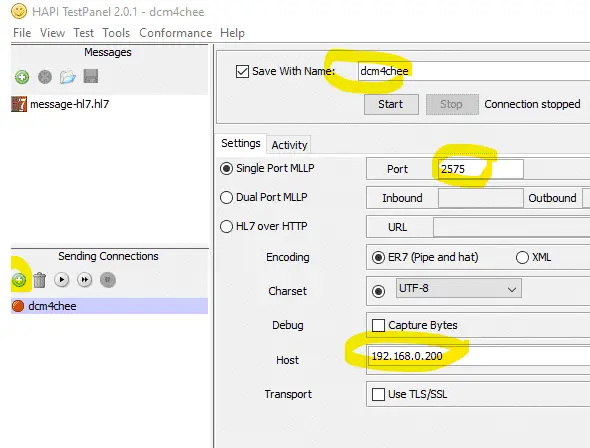
Next start the connection by pressing Start
Create the message by pressing the ‘+’ button and copying in the sample message. You can edit the SUID, AccessionNumber and procedure code etc. as you like.
Choose the connection you just created.
Press Send.
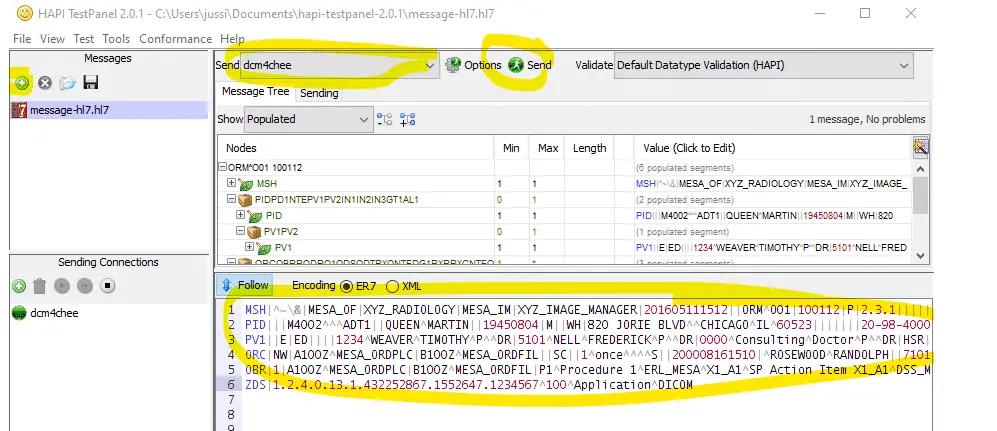
After sending you should see the new MWL enry in the dcm4chee UI.
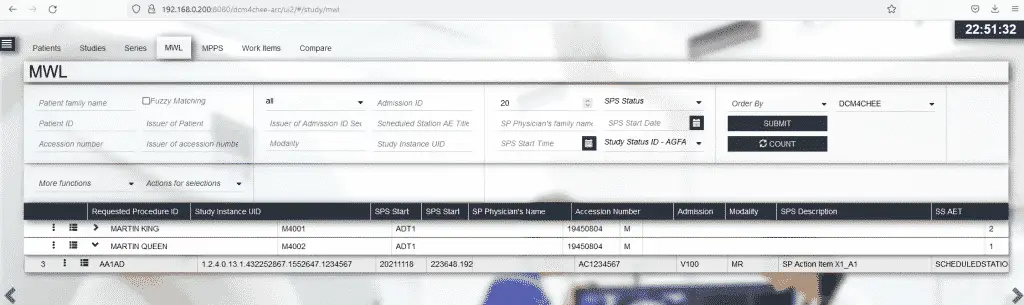
Example message
MSH|^~\&|MESA_OF|XYZ_RADIOLOGY|MESA_IM|XYZ_IMAGE_MANAGER|201605111512||ORM^O01|100112|P|2.3.1|||||| ||
PID|||M4001^^^ADT1||KING^MARTIN||19450804|M||WH|820 JORIE BLVD^^CHICAGO^IL^60523|||||||20-98-4000|||||||||||||||||||||
PV1||E|ED||||1234^WEAVER^TIMOTHY^P^^DR|5101^NELL^FREDERICK^P^^DR|0000^Consulting^Doctor^P^^DR|HSR|||||AS||0000^Admitting^Doctor^P^^DR||V100^^^ADT1|||||||||||||||||||||||||200008201100|||||||V|
ORC|NW|A100Z^MESA_ORDPLC|B100Z^MESA_ORDFIL||SC||1^once^^^^S||200008161510|^ROSEWOOD^RANDOLPH||7101^ESTRADA^JAIME^P^^DR|Enterer^^Location^EL^00000|(314)555-1212|200008161510||922229-10^IHE-RAD^IHE-CODE-231||
OBR|1|A100Z^MESA_ORDPLC|B100Z^MESA_ORDFIL|P1^Procedure 1^ERL_MESA^X1_A1^SP Action Item X1_A1^DSS_MESA|||||||||xxx||Radiology^^^^R|7101^ESTRADA^JAIME^P^^DR||$ACCESSION_NUMBER$|$REQUESTED_PROCEDURE_ID$|$SCHEDULED_PROCEDURE_STEP_ID$||||MR|||1^once^^^^S|||WALK|||||||||||A|||$PROCEDURE_CODE$
ZDS|1.2.4.0.13.1.432252867.1552647.1^100^Application^DICOMInstalling the DVTK Modality Emulator
DVTK provides the Modality Emulator which you can download for example from here.
Unfortunately for some reason, the Modality Emulator download is not available at dvtk.org currently. According to the forum it’s not “ready” and the download has been taken offline.
The source code for the DVTK apps including the Modality Emulator, however, is available on github.
Installation notes for DVTK Modality Emulator 3.1.4 DICOM definition files
After installing and configuring the Modality Emulator you will notice that DICOM Echo doesn’t work and the log shows the following error:
No Command Field (0000,0100) attribute value present in DICOM command
—–
No Data Set Type (0000,0800) attribute value present in DICOM command
This error is related to the DVTK DICOM definition files missing.
I checked the source code and found that Verification.def is used in IheAcquisitionModality.xml and it’s pointing to ‘definitions\Verification.def’.
The default directory for your Modality Emulator will be C:\Program Files (x86)\DVTk\Modality Emulator and the IheAcquisitionModality.xml is in that folder.
To fix the issue create a folder C:\Program Files (x86)\DVTk\Modality Emulator\definitions and copy all the .def files into that folder from C:\Program Files (x86)\Common Files\DVTk\Definition Files\DICOM where the DVTK Definitions installer will have most likely placed them in.
In the source code we can also see:
string definitionDir = Environment.GetEnvironmentVariable("COMMONPROGRAMFILES") + @"\DVTk\Definition Files\DICOM\";You can check where the environment variable points to by running on the command line:
echo %COMMONPROGRAMFILES%
Which in my case prints out ‘C:\Program Files\Common Files’ so makes sense to copy the definition files into that folder as well.
How to read the dcm4chee modality worklist with DVTK Modality Emulators MWL SCU and store DICOM study to dcm4chee archive
First, start by configuring the Modality Emulator on the ‘Configure Remote Systems’ tab by pointing the RIS System config and the PACS config to your dcm4chee installation.
The default AE title is DCM4CHEE and port is 1112.
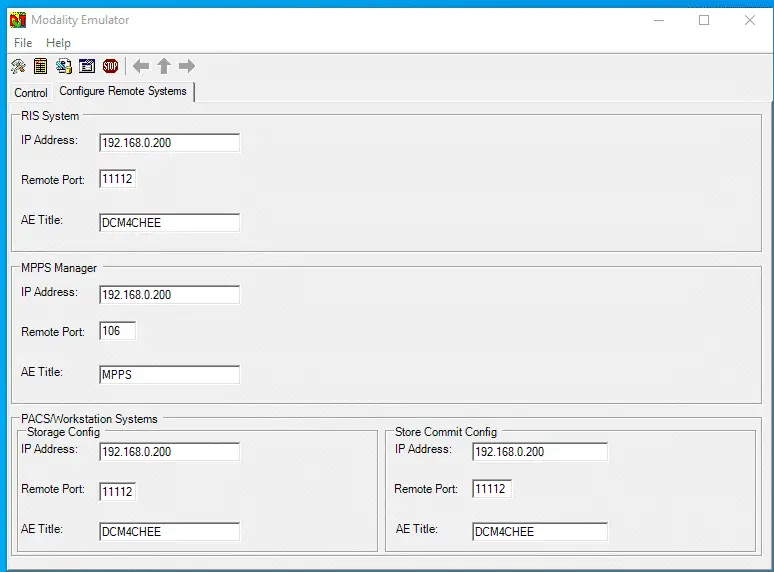
Now on the control tab, you can Ping RIS and also DICOM Echo successfully.
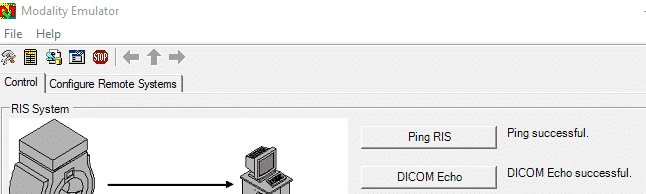
Pressing on the ‘Request Worklist’ button will query the dcm4chee archives Modality Worklist.
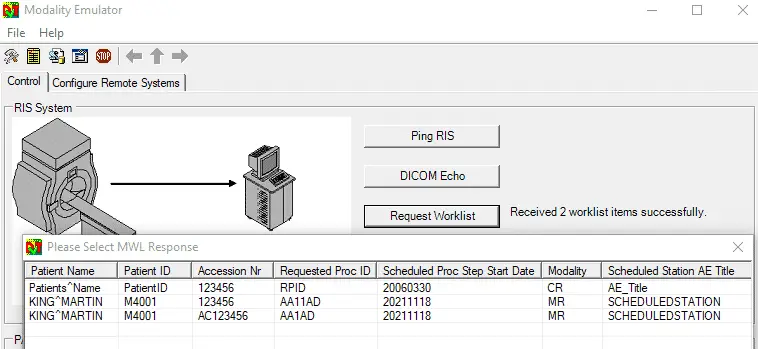
Next press on the ‘Store Image’ button to send
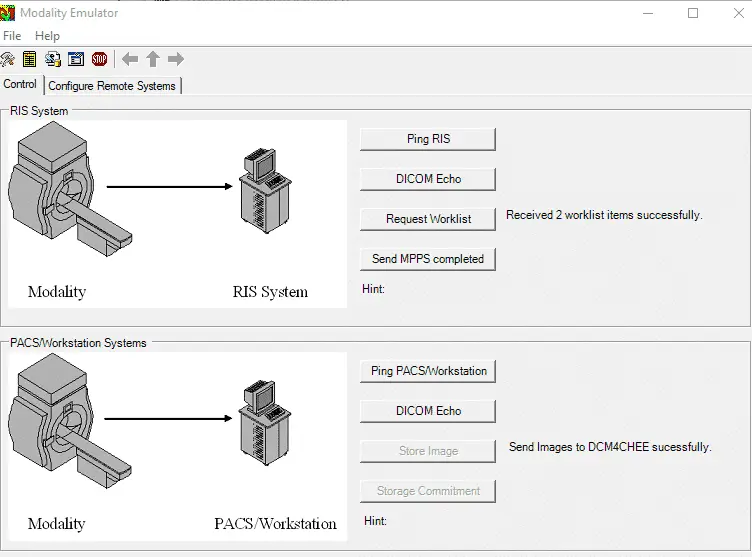
After this you should see the new study in the dcm4chee UI
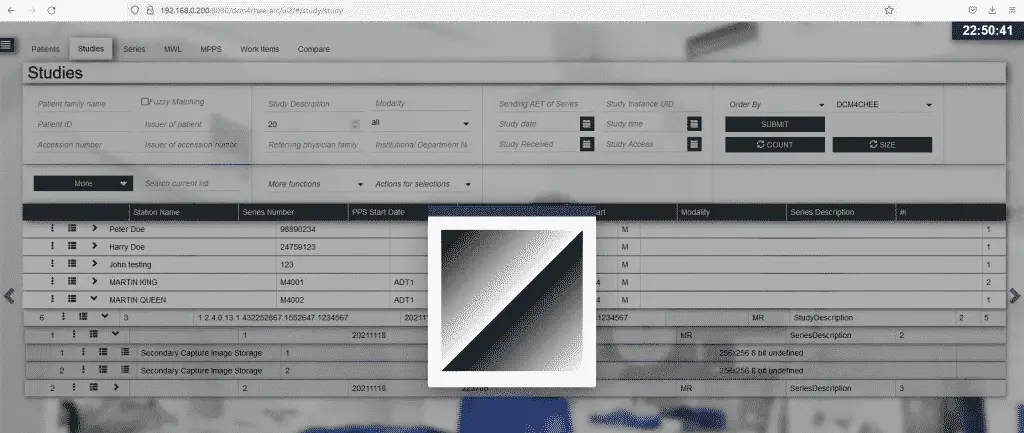

Start the discussion at community.openintegrator.com